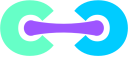Install Crafty on macOS
These instructions will guide you to install Crafty on macOS.
Requirements & Assumptions
- You will need brew.sh installed in your mac. Get it from https://brew.sh
- This guide assumes you have a decent understanding of the macOS Terminal environment and are comfortable with the command line.
-
This guide assumes you will be installing Crafty into
/var/opt/minecraft/crafty. -
This guide assumes your server.jar is located in
/var/opt/minecraft/server. - We also assume the user account running crafty will have full read/write/execute permissions on these folders.
Installation
1. Install Pre-Requisites
Brew.sh
macOS lacks a proper package manager and in order to install a couple of the required software via the command line you will need Brew.sh.
Go to your /Applications/Utilities and launch Terminal.app or press Command+Space and type Terminal.app and hit return/enter key. Then paste the line below:
/bin/bash -c "$(curl -fsSL https://raw.githubusercontent.com/Homebrew/install/HEAD/install.sh)"
The command above runs and you will see the installation progress. It will inform you that the Command Line Tools for Xcode will get installed.
Towards the end you will be asked to enter your account password then the installation will continue.
You will be notified when Brew begins downloading the Command Line Tools for Xcode and depending on your connection the download will take about 5 minutes. Once the tools have downloaded, they will install on your mac and the installation of Brew will be completed.
Once the download and install are complete brew will list 3 commands you need to enter to add homebrew to PATH and MANPATH. If you do not complete those steps the rest of this install with be PAINFUL.
Those commands will look something like this:
==> Next steps:
- Run these three commands in your terminal to add Homebrew to your PATH:
echo '# Set PATH, MANPATH, etc., for Homebrew.' >> /Users/crafty/.zprofile
echo 'eval "$(/opt/homebrew/bin/brew shellenv)"' >> /Users/crafty/.zprofile
eval "$(/opt/homebrew/bin/brew shellenv)"
Installing Pre-Requisite Packages
This guide assumes you have the following software installed and up to date: Git, Python 3.7, and Java (Open JDK is fine).
First, install Git and Python 3.75
brew install git python3
then OpenJDK
brew install --cask homebrew/cask-versions/adoptopenjdk8
then upgrade pip
pip install --upgrade pip
2. Installing Crafty
Create a directory for Crafty
Let's make crafty a place to live on your server. This guide will use /var/opt/minecraft/crafty as it's example:
sudo mkdir -p /var/opt/minecraft/crafty
Setup permissions for the folder
sudo chown <your_username>:admin /var/opt/minecraft/crafty
For Example If your username on your mac is Totoro then the command will be: sudo chown totoro:admin /var/opt/minecraft/crafty
Change to the Crafty dir
cd /var/opt/minecraft/crafty
Create a virtual environment "venv"
python3 -m venv venv
Clone Crafty Repo
Please be sure to be in the crafty folder before cloning the repo. To check type pwd and make sure it says /var/opt/minecraft/crafty before you continue.
git clone https://gitlab.com/crafty-controller/crafty-4.git
Switch to the crafty-4 directory
cd crafty-4
Then lets make sure we are on the latest snapshot and lets checkout
git switch master
Let's go up one directory
cd ..
Activate the Virtual Environment
Lets activate the Virtual Environment
source venv/bin/activate
your prompt will change to (venv) whateveryourprompt is:
Go into the crafty-4 folder that was cloned down
cd crafty-4
Install all the things / requirements
pip install -r requirements.txt
Run Crafty
python main.py
How to Update
For updating you are going to repeat some steps listed above, but since you already must have done this before, the steps are listed below, just do them in that order. Please be sure to be in thecraftyfolder before cloning the repo. To check typepwdand make sure it says/var/opt/minecraft/craftybefore you continue.
git clone https://gitlab.com/crafty-controller/crafty-4.git cd /var/opt/minecraft/crafty/crafty-4 git pull git checkout master cd .. source venv/bin/activate cd /var/opt/minecraft/crafty-4 pip install -r requirements.txt python main.py
Post-Install
Check out the Getting Started page.