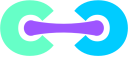Version 3 is now DEPRECATED. We have removed the guides from our main page, though they are still on the wiki. Please do not reference v3 docs when troubleshooting your install.
Starting Crafty can change depending on your operating system and setup. However, these are the normal ways:
Contents |
Windows
-
After downloading and extracting crafty, double click
run_crafty.batin the folder. - Crafty is required to run from the same folder as it’s libraries and other resources.
-
This batch file will automatically CD into the correct directory (
crafty) and run crafty.exe. If you wish, you can do this yourself via a command line interface.
Linux
We recommend you use some sort of terminal windowing service to allow Crafty to continue running even after closing your terminal session (for instance, when connected to your server over ssh). We’ve written instructions for two popular applications, screen and tmux.
Via Screen
-
From a terminal type
screen -S craftyand press enter.- This will create a new screen session called crafty.
-
cdinto the directory where crafty has been installed to, for example/var/opt/minecraft/crafty/crafty-web. -
Now enter
run_crafty.shand press enter. - Crafty will now launch.
-
You can detach from this screen session by pressing
CTRL+A+D-
You can reattach to this screen (for instance to quit Crafty) by typing
screen -R crafty.
-
You can reattach to this screen (for instance to quit Crafty) by typing
Read more about screen here.
Via tmux
-
From a terminal window type
tmuxand press enter.- You will now see a terminal interface, but you are inside the tmux server.
-
cdinto the directory where the crafty repository has been cloned to (example:/var/opt/minecraft/crafty/crafty-web). -
Now run
./run_crafty.shfrom Tmux. -
Crafty will launch. Once Crafty is finished launching, you can then “detach” it by pressing
CTRL+Band thenCTRL+Dto detach the window.-
To re-attach the window type
tmux attach 0.
-
To re-attach the window type
You can read more about tmux here.
Auto-start Crafty on re/boot
Currently, Crafty must be started manually every time you turn on your machine. While we are working on making Crafty run as a service, you can follow the instructions listed here to make Crafty start automatically on boot.
macOS
cd /var/opt/minecraft/crafty/crafty-web cd .. source venv/bin/activate cd /var/opt/minecraft/crafty-web python crafty.py
Post 3.0
You can specify the -d option when running crafty.py, daemonizing it.
python crafty.py -d
There is also a service configuration file located under configs/, which can be utilized by passing the -c option when running crafty.py. This will disable the console in Crafty
python crafty.py -c configs/service_config.yml