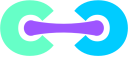Version 3 is now DEPRECATED. We have removed the guides from our main page, though they are still on the wiki. Please do not reference v3 docs when troubleshooting your install.
Here we have a few guides to help you get Crafty Controller up and running.
We currently support Ubuntu 18+, Debian 10+, CentOS 8+, and Windows 10/11. While other Linux distros may work, we don't officially support them.
Select an install guide
- Install Crafty on Docker
- Install Crafty on Linux
- Install Crafty on macOS
- Install Crafty on Windows
- Post Installation Configuration
Installation via Docker
Prerequisites
- The latest Docker version, you can get it here
- The latest version of docker-compose
-
gitinstalled on your system
Installation
First, lets clone the crafty-web repository to the directory you want. For this tutorial, I will be using /opt/minecraft.
Open up a shell window and type:
mkdir /opt cd /opt git clone https://gitlab.com/crafty-controller/crafty-web.git minecraft cd minecraft git checkout master
Next, put your minecraft server JARs into docker/minecraft_servers.
Once that is done, run the container in foreground mode first to get the admin user and password. After that, you can use the background mode.
Foreground Mode
docker-compose up
Background Mode
docker-compose up -d
Then just access crafty as you normally would. When specifying the minecraft server directory, please use /minecraft_servers
Install Crafty on Linux
Crafty can be installed on Ubuntu/Debian and CentOS Linux following one of two installation methods available: Automatic or Manual
Automatic Linux Install Script for Ubuntu/Debian
For a quick one-liner install, copy and paste the below into your terminal.
git clone https://gitlab.com/crafty-controller/crafty-installer-linux.git && cd crafty-installer-linux && sudo ./install_crafty.sh
Manual installation steps (for Ubuntu/Debian, CentOS)
Requirements & Assumptions
- You have sudo and can install software
- This guide assumes you have a decent understanding of a Linux environment and are comfortable with the command line.
-
This guide also assumes you will be installing Crafty into
/var/opt/minecraft/crafty. -
We also assume your server will be at
/var/opt/minecraft/server. - We also assume the user account running crafty will have full read/write/execute permissions on these folders.
- This guide will instruct you how to setup a service account for Crafty as well.
- Finally this guild assumes you have the following software installed and up to date: Git, Python 3.7, Python 3.7-dev, python3-pip.
Installation
Install Required Software
On Ubuntu/Debian variants, you can install required software via the command line by typing:
sudo apt install git python3 python3-dev python3-pip software-properties-common openjdk-8-jdk openjdk-8-jre
On CentOS variants:
sudo dnf groupinstall "Development tools" sudo dnf install python3 python3-devel java-1.8.0-openjdk java-1.8.0-openjdk-devel
Create a directory for Crafty
Let's make crafty a place to live on your server. This guide will use /var/opt/minecraft/crafty as it's example.
sudo mkdir -p /var/opt/minecraft/crafty sudo mkdir -p /var/opt/minecraft/server
Create a Crafty User Account
sudo useradd crafty -s /bin/bash
Change to the Crafty dir
cd /var/opt/minecraft/crafty
Clone Crafty Repo
Please be sure to be in the crafty folder before cloning the repo.
sudo git clone https://gitlab.com/crafty-controller/crafty-web.git
Create a Virtual Environment
sudo python3 -m venv venv
Setup permissions for the folders
sudo chown crafty:crafty -R /var/opt/minecraft
SWITCH TO USER CRAFTY
sudo su crafty -
Activate the Virtual Environment
source venv/bin/activate
Go into the crafty-web folder that was cloned down
cd crafty-web
Install all the things / requirements
pip3 install --no-cache-dir -r requirements.txt
Run Crafty:
Make sure you're still in crafty-web.
python3 crafty.py
That's it! Crafty should now be running and asking some install questions. If you get stuck or Need help? Click here!
Install Crafty on macOS
These instructions will guide you to install Crafty on macOS. This guide was built taking macOS Catalina 10.15.2 in mind, but it should work for the most part in macOS Mojave 10.14.6 and macOS High Sierra 10.13.6. Anything older it probably won't and we won't cover it here.
Requirements & Assumptions
- You will need brew.sh installed in your mac. Get it from https://brew.sh
- This guide assumes you have a decent understanding of the macOS Terminal environment and are comfortable with the command line.
-
This guide assumes you will be installing Crafty into
/var/opt/minecraft/crafty. -
This guide assumes your server.jar is located in
/var/opt/minecraft/server. - We also assume the user account running crafty will have full read/write/execute permissions on these folders.
Installation
1. Install Pre-Requisites
Brew.sh
macOS lacks a proper package manager and in order to install a couple of the required software via the command line you will need Brew.sh.
Go to your /Applications/Utilities and launch Terminal.app or press Command+Space and type Terminal.app and hit return/enter key. Then paste the line below:
/usr/bin/ruby -e "$(curl -fsSL https://raw.githubusercontent.com/Homebrew/install/master/install)"
The command above runs and you will see the installation progress. It will inform you that the Command Line Tools for Xcode will get installed.
Towards the end you will be asked to enter your account password then the installation will continue.
You will be notified when Brew begins downloading the Command Line Tools for Xcode and depending on your connection the download will take about 5 minutes. Once the tools have downloaded, they will install on your mac and the installation of Brew will be completed.
Installing Pre-Requisite Packages
This guide assumes you have the following software installed and up to date: Git, Python 3.7, and Java (Open JDK is fine).
First, install Git and Python 3.75
brew install git python3
then OpenJDK
brew cask install java
then upgrade pip
pip install --upgrade pip
2. Installing Crafty
Create a directory for Crafty
Let's make crafty a place to live on your server. This guide will use /var/opt/minecraft/crafty as it's example:
sudo mkdir -p /var/opt/minecraft/crafty
Setup permissions for the folder
sudo chown <your_username>:admin /var/opt/minecraft/crafty
For Example If your username on your mac is Totoro then the command will be: sudo chown totoro:admin /var/opt/minecraft/crafty
Change to the Crafty dir
cd /var/opt/minecraft/crafty
Create a virtual environment "venv"
python3 -m venv venv
Clone Crafty Repo
Please be sure to be in the crafty folder before cloning the repo. To check type pwd and make sure it says /var/opt/minecraft/crafty before you continue.
git clone https://gitlab.com/crafty-controller/crafty-web.git
Switch to the crafty-web directory
cd /var/opt/minecraft/crafty/crafty-web
Then lets make sure we are on the latest snapshot and lets checkout
git pull git checkout snapshot
Let's go up one directory
cd ..
Activate the Virtual Environment
Lets activate the Virtual Environment
source venv/bin/activate
your prompt will change to (venv) whateveryourprompt is:
Go into the crafty-web folder that was cloned down
cd /var/opt/minecraft/crafty/crafty-web
Install all the things / requirements
pip install -r requirements.txt
Run Crafty
python crafty.py
How to Update
For updating you are going to repeat some steps listed above, but since you already must have done this before, the steps are listed below, just do them in that order. Please be sure to be in thecraftyfolder before cloning the repo. To check typepwdand make sure it says/var/opt/minecraft/craftybefore you continue.
git clone https://gitlab.com/crafty-controller/crafty-web.git cd /var/opt/minecraft/crafty/crafty-web git pull git checkout snapshot cd .. source venv/bin/activate cd /var/opt/minecraft/crafty-web pip install -r requirements.txt python crafty.py
That's it! Crafty should now be running on macOS Catalina and asking some install questions. If you get stuck, or have additional questions on the macOS portion, reach out in Discord to Tempus Thales#2600 or you can click here Need help? Click here!
Run Crafty on Windows
Requirements
Crafty, as with all server managers, requires your server to be in a operational state. That means the Eula.txt and world folders are already created and in the same folder as your .jar file. Don't try to run Crafty with only a jar file in your server folder, it will crash.
Installation
- Download Crafty. This is easy. Go to the releases page and download the latest version of Crafty for your platform.
- Unzip Crafty.
- Double-click 'crafty.exe'.
- Crafty should now launch.
- Follow the prompts to get Crafty setup for your environment.
- That's it!
If you get stuck Click ---> Need help? Click here!
Post Installation Configuration
The first time Crafty is run, it will ask the user a series of questions to help configure the product. The answers to these questions can be changed later if needed via the web console under the config area. These questions will be presented upon first login to the management interface, rather than in the console like previous versions.
To log into the management interface, you will need to pen your browser and head to https://<your server ip>:8000/ and log in with the username Admin and password provided in the Crafty console.
The installer in this case does not have any defaults, so you will need to type in the desired settings manually. Upon completion of the installer, Crafty will start up using the settings you have defined. Please change the password immediately via the web console.
Installer Options
| Question | Description | Default/Suggested (3.0 and above) |
|---|---|---|
| What folder is your server jar located in? | Enter here where you'd like Crafty to look for your *.jar when starting your server. |
/var/opt/minecraft/server
|
| What is the filename of your server.jar?? | Enter the name of your server *.jar exactly as its written, this is what Crafty will look for to run. |
paperclip.jar
|
| Server Maximum Memory | Enter the maximum amount of memory you'd like your *.jar to consume. This is different than system total memory, and is not configured by Crafty. |
2048
|
| Server Minimum Memory | Enter the minimum amount of memory you'd like your .jar to consume. This is different than system total memory, and is not configured by Crafty.Note, Minecraft flavors often require at least 512mb*. |
1024
|
| Additional Arguments | If you'd like your server.jar to be run with any additional arguments, enter them here. | n/a |
| Server Autostart |
If you would like your server to automatically start whenever Crafty is started, enter y. If not, enter n.
|
y
|
| Autostart Delay | If you'd like Crafty to wait a bit before starting your server, enter the time in seconds here. |
10
|
| What port should the webserver run on? | Provide the port you wish to connect to the Crafty WebUI on. |
8000
|